Officers Demo
Demo details:
=======================================================================
Officers Demo Readme
=======================================================================
Version 1.0.x - November x, 2006
Please note that Officers does not support Microsoft(R) Windows(R)
95/98/NT/2000.
=======================================================================
System Requirements
=======================================================================
Minimum
CPU: AMD 2.6 GHz or Intel PentiumR 2.6 GHz
RAM: 512 Mb
Graphics Card: DirectX 9 compatible with 128 Mb and shader v2.0 support
Sound Card: DirectX compatible
DVD/CD-ROM: 1x or faster
OS: WindowsR XP
HD free space: 3 Gb
DirectX: DirectX 9.0c (included on disc)
Recommended
CPU: AMD 3 GHz or Intel PentiumR 3 GHz and higher
RAM: 1024 Mb
Graphics Card: DirectX 9 compatible with 128 Mb and shader v2.0 support
Sound Card: DirectX compatible
DVD/CD-ROM: 4x or faster
OS: WindowsR XP
HD free space: 3 Gb
DirectX: DirectX 9.0c (included on disc)
=====================================================================
Improving Performance
=====================================================================
There are several ways to improve the performance of Officers on min and
mid-spec systems, all accessible through the Options menu:
- Reduce the resolution
- Reduce the Texture Quality
- Reduce the Shadow Quality
- Reduce the Fog Distance
- Reduce the Grass Density
- Reduce the Grass Distance
- Turn off the Bloom
- Turn off the Grass
=====================================================================
Gameplay Basics
=====================================================================
Please find below a few hints to get started playing Officers.
To scroll the map, move the cursor to the edge of the screen. To control the
camera view, press and hold down the middle mouse button. By moving the mouse
to the left or to the right you can rotate the camera. You can alternatively
tilt it by moving the camera up and down with the middle mouse button pressed.
Use the mouse scroll wheel to zoom in and out.
You can issue orders by selecting a unit (or several units) by clicking on it
(them) with the left mouse button (referred to as LMB further on). Click LMB on
the action icon from the orders area and afterwards click LMB on the target area
or object. You can alternatively issue default orders as "attack" and "move" to
a selected unit (or several units) by clicking with right mouse button
(referred to as RMB further on) on the target area or unit.
Your units have two types of ranges - visibility and firing range. Firing range
for armored units is displayed with a red circle around a selected unit. Green
circle indicates its visibility range. Please note that if you select an
infantry squad, the red circle will indicate its grenade throw distance rather
than firing range. Infantry firing range is the same as its visibility range.
During the battle, to command troops more effectively, you may want to create a
group. To do so, select a few units by holding the LMB pressed and dragging the
cursor around them. Press CTRL key and one numeric key (e.g. CTRL and 1) to
create group 1. The tag number 1 will appear in the right upper corner. Later
on, you can access this group by pressing key 1 or clicking LMB on the tag
number 1.
Units gain experience points in battle, when XP reaches a certain level.
Consequently, the unit steps up one level and gains extra accuracy of fire,
improved hiding, vigilance and repairing skill.
Your units may also take advantage of two stances: normal and aggressive. In
normal stance units will always follow your direct orders. In aggressive
stance, on the other hand, they will always engage sighted enemy units at will.
Toggle stance button is located in the orders area.
=====================================================================
Camera Controls
=====================================================================
Scroll -- Move the cursor toward the screen's edges or use arrow keys on the
keyboard.
Rotate -- Move the mouse left or right while pressing the MMB.
Tilt -- Move the mouse up or down while pressing the MMB.
Zoom -- Rotate the mouse wheel up or down.
=====================================================================
Hotkeys
=====================================================================
"S" -- Stop (the unit will disregard all previous orders and stop
immediately).
"A" -- Attack ground (the unit will start attacking the target area until
further notice).
"C" -- Take cover (the infantry will take nearest available cover; vehicles
will entrench themselves).
"R" -- Repair (the infantry will repair vehicles and equipment).
"M" -- Lay mines (the infantry will lay minefields in specified area).
"U" -- Sweep mines (the infantry will remove specified minefields).
"P" -- Pursue target (the unit will follow the target until further notice).
"L" -- Embark (the infantry will get on transport vehicles as passengers).
"D" -- Disembark (the infantry will get off transport vehicles).
"X" -- Cease fire (the unit will not attack enemy units until further notice).
"N" -- Use Roads (vehicles will use roads to obtain higher movement speed).
"F" -- Formation (selected units will maintain skirmish line formation when
this option is checked).
"T" -- Tow (use this option to hook artillery pieces to trucks).
"B" -- Stance (check this option to toggle on aggressive stance for selected
infantry units).
"Z" -- enlarge minimap
"F5" -- quick save
"F9" -- quick load
"TAB" -- Toggle on/off the mapcase.
"Space" -- Pause.
"NUM+" -- Increase ingame time by two.
"NUM-" -- Slow down ingame time by half.
Apart from the above, you may perform additional actions as request bombers,
request recon planes, request paratroopers, request fighters, call on artillery
barrage, request reinforcements. These actions are available in the interface
control area if you have no units selected.
| (Ei arvosteluja) |
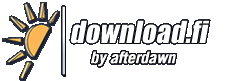
![[(Ei arvosteluja)]](https://cdn.afterdawn.fi/v4/download/rating_0_0.gif)
