Imperial Glory Demo
Demo details:
Imperial Glory Demo
README file 05/03/2005 Version 1.0
Part 1: Things You Should Know
Please read through the DirectX section of this document. This section has
information that is vital to successfully running Imperial Glory on your
system.
1.1 DirectX
This game is optimised for Microsoft's DirectX 9.0c. In order for you to play
the game, you must have DirectX 9.0c-compliant drivers for your video card and
sound card. Please note that although DirectX 9.0c is installed with the game,
your video and sound card drivers will not be upgraded to DirectX 9.0c
drivers.
You will need to obtain the latest DirectX 9.0c drivers from your card
manufacturer or PC supplier. These drivers cannot be supplied by Eidos.
1.2 Memory and Performance
If you experience performance problems, this may be due to a lack of memory.
You can maximise your available memory and increase the overall performance of
the game engine by doing the following:
* Closing any open windows
* Shutting down all other programs, including menu-bar programs like ICQ
* Defragmenting your hard drive
Eidos recommends that you have no other programs running at all while playing
Imperial Glory. Other programs, including virus checkers, system utilities and
screen savers can cause system degradation when playing games software and may
conflict with the game for system resources, potentially resulting in
instability and crashes.
1.3 Known Issues
* None at present
Part 2: Technical Issues
2.1 Installation & Set-up
Preparing Your Hard Drive
To ensure that your installation is trouble free, you should check to see that
your hard drive and file system are both tuned for optimum performance. Windows
comes with two utility programs that find and fix any errors and optimise your
hard drive performance. The first of these programs is called scandisk.
Scandisk will check your hard drive for problems and can fix any that it finds.
You can run scandisk by clicking on the Start button from the Windows Taskbar,
followed by Programs, then Accessories, then System Tools, and finally
scandisk.
Once scandisk has finished running, you should next optimise your hard drive's
performance by running a program called Disk Defragmenter. You can run Disk
Defragmenter by clicking on the Start button from the Windows desktop, followed
by Programs, then Accessories, then System Tools, and finally Disk
Defragmenter.
Installing Imperial Glory
Installing Imperial Glory is easy. Simply insert the CD into your CD-ROM drive.
After a few seconds, the Launch Panel will appear.
This program will guide you through the remaining process via onscreen prompts.
If at any time you are instructed to restart your computer, do so.
In the event the Launch Panel does not appear when you insert the CD:
Double-click on the My Computer icon, then double-click on the CD-ROM icon, and
lastly double-click on the Setup.exe file to bring up the Launch Panel OR:
* Click on the Start button.
* Choose Run from the pop-up menu.
* Type d:\setup in the box provided (where d: designates your CD-ROM drive
letter).
* Click on the OK button to begin the install program.
You will be prompted to select the path and directory to which you wish to
install the game on your hard drive. The default is
C:\Program Files\ Pyro Studios\Imperial Glory
You may change this if you wish to.
At some point, the Microsoft DirectX 9.0c install prompt will appear if you do
not have it on your system already. Please read the on-screen information
before selecting an option. You may either choose to install or not install at
this time. If the Imperial Glory installer detects an active version of DirectX
9.0c on your system, we encourage you to not reinstall DirectX. If the installer
does not detect DirectX 9.0c, you must install it before you are able to play
Imperial Glory (please refer to the next section of this guide before
proceeding).
Starting/Loading The Game
Once the install has finished and you have opted to run the game, the Launch
Panel will appear on the screen. A list box allows you to choose which graphics
card will be used by DirectX to render Imperial Glory. The option you choose
will stay selected every time you run the game.
Once you are happy with your choices, simply click on the Run button to start
the game.
You may also:
* Click on the Uninstall button to uninstall the game.
* Click on the View Readme button to view the readme file.
* Click on OK to play the game.
* Click on the Exit button to exit the Launch Panel.
If you are going to play the game at a later time insert the CD into the CD-ROM
drive. After a few seconds, the Imperial Glory Launch panel should appear on the
screen via the AutoPlay feature. Now click on the Run button to start the game.
There is also a button present to Exit.
In the event the AutoPlay feature does not work, you may click on the My
Computer icon and then click on the CD-ROM icon to bring up the Launch Panel.
OR
* Click on the Start button.
* Choose Programs from the pop-up menu.
* Drag your mouse to the right and click on Imperial Glory from the list.
* Click on Imperial Glory from the ensuing pop-up menu.
| (Ei arvosteluja) |
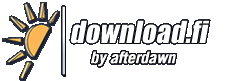
![[(Ei arvosteluja)]](https://cdn.afterdawn.fi/v4/download/rating_0_0.gif)
