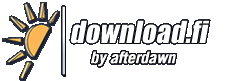Muutoshistoria ohjelmalle Zoom Player Free
<<Takaisin ohjelman lataussivulle
Muutokset v14.6 beta 2 - v15 beta 3
Muutokset v14.4 - v14.5
Muutokset v14.5 Beta 3 - v14.5 beta 4
Muutokset v14.5 beta 1 - v14.5 Beta 2
Muutokset v14.3 - v14.4 beta 1
Muutokset v14.1 - v14.2
Muutokset v14.2 beta 2 - v14.2 beta 3
Muutokset v14 - v14.1
Muutokset v14 - v14.1 RC 2
Muutokset v14 RC 1 - v14 RC 2
Muutokset v13.7.1 - v14 RC 1
Muutokset v14 Beta 3 - v14 Beta 4
Muutokset v14 beta 2 - v14 Beta 3
Muutokset v14 beta 1 - v14 beta 2
Muutokset v13.7 - v13.7.1
Muutokset v13.5 - v13.7
Muutokset v13.5 - v13.7 RC3
Muutokset v13.5 - v13.7 RC1
Muutokset v13 - v13.5
Muutokset v13 - v13.5 RC 1
Muutokset v12.0 - v12.1
Muutokset v10.0 - v10.5 beta 6
Muutokset v9.5.0 - v10.0
- * New pre-configuration wizard! The wizard opens automatically on a fresh installation or can be manually triggered by using the Alt+Shift+F12 keyboard macro. The wizard lets you automatically configure Zoom Player based on the playback PC device profile: 1. PC This is the default configuration used in previous versions of Zoom Player.
- 2. HTPC (Home Theater PC) When choosing the HTPC profile, the following settings are adjusted: A. Buttons added to the Control Bar: * Subtitle Cycling. * Open the Media Library fullscreen navigation interface. * Maximize video to fullscreen. B. Buttons removed from the Control Bar: * Fullscreen on/off toggle. C. The mouse left button-click is assigned to 'Mouse Gestures'. D. The open file function is assigned to open the file browsing fullscreen navigation interface, affecting the control bar button and the 'Open file' right-click menu entry. E. Zoom Player automatically starts in fullscreen mode with the main fullscreen navigation interface open. 3. Tablet When choosing the Tablet profile, the following settings are adjusted: A. Buttons added to the Control Bar: * Seeking controls * Lock user interface function * Maximize video to fullscreen. B. Buttons removed from the Control Bar: * Fullscreen on/off toggle. * Open File C. The mouse left button-click is assigned to 'Mouse Gestures' with the static mouse click set to toggle the Control Bar on/off. D. The open file function is assigned to open the file browsing fullscreen navigation interface, affecting the control bar button and the 'Open file' right-click menu entry. E. Zoom Player automatically starts in fullscreen mode with the main fullscreen navigation interface open. F. Zoom Player prompts for the tablet screen's physical size. Zoom Player uses the screen size information to adjust the following settings to ensure they work well with touch input: * Fullscreen navigation scroll bar size. * Control Bar size. * Hot-Corner click-region size. * Color Control UI size. G. The control bar auto-hides after 15 seconds instead of 3. H. The number of lines displayed in the fullscreen navigation interfaces is reduced, making line selection easier. I. Do not show timeline position when hovering with the mouse over the timeline since tablets do not use mouse as input device by default. J. Disable quick searching using the keyboard. K. Set LAV Video hardware acceleration to DXVA2 Native L. Hide button hints (no mouse to hover with).
- * New "Media Scanner" fullscreen navigation interface (Ctrl+Shift+"M"). The Media Scanner scans the PC's drives, searching for media content (audio/video/images) and presenting a clear list featuring the content of each folder identified to contain media. Each media folder can be browsed, added to existing media library categories or used as a base for a new media library category. With the new Media Scanner, you no longer have to leave the fullscreen navigation interface to setup the media library.
- * New "Stream Selection" fullscreen navigation interface (Shift+"E"). The stream selection navigation interface allows you to easy select which of the playing media's Audio and Subtitle streams to enable.
- * New "Mini Color Control" fullscreen navigation interface that by default replaces the old color control fullscreen navigation interface. The new minified version uses as little screen-space as possible to ensure color changes are clearly seen as they are being applied.
- * New "Control Bar" button on the skin selection dialog, introducing a new class of skinning specifically for the control bar, allowing you to pick custom control bar designs, regardless of the currently used skin. By default, Zoom Player ships with 5 custom control bars: 1. Onyx Very Small 2. Onyx Small 3. Onyx Medium 4. Onyx Large 5. Onyx Very Large
- * Zoom Player is now "Large Address Aware". This means that Zoom Player and filters in use by Zoom Player can now allocate more than 2GB of RAM. Large Address Aware is required when playing 4K video content through MadVR using a very large frame buffer.
- * New "Media Scanner" entry on the media library fullscreen navigation category list giving easy access the new media scanner fullscreen navigation interface.
- * New "Remove folder(s) from categories" function on the media library fullscreen navigation category list enabling easy removal of folders from existing media library categories.
- * New "Hot Corner" feature (Adv. Options / Interface / Mouse / Settings) that triggers customizable functions when the mouse (or finger with touch input devices) clicks on one of the screen's corners while in fullscreen mode. By default the functions are: Top-Left corner : Main fullscreen navigation interface Top-Right corner : Playlist fullscreen navigation interface Bottom-Left corner : File browsing fullscreen navigation interface Bottom-Right corner : Media library fullscreen navigation interface
- * New setting (Adv. Options / Interface / Mouse / Settings) to limit "Hot Corner" feature to fullscreen mode (enabled by default).
- * New settings (Adv. Options / Interface / Mouse) to set which function is triggered when using the 4th (Forward) and 5th (Backward) buttons on the mouse. By default the forward and backward buttons are set to perform a medium distance seek, but any Zoom Player function can be assigned to the buttons using the 'Custom' option.
- * New setting (Adv. Options / Playback / Video) to control LAV Video Decoder's hardware acceleration. By default, Zoom Player now sets the hardware acceleration to DXVA2 Copyback (which falls back to software mode if it is not supported by the hardware/drivers) in tablet mode and "Use LAV's setting" on PCs and HTPCs.
- * New setting (Adv. Options / Interface / Fullscreen Navigation / Settings) that controls whether clicking the right/left screen edges navigates to the left/right. This behavior was previously enabled and hard coded, it is now optional and disabled by default.
- * New setting (Adv. Options / Interface / Fullscreen Navigation) that switches between the old color control navigation style and the new mini-color control navigation style. The current navigation skin must support the mini-color control navigation mode for the setting to have an affect.
- * A few great looking background patterns for the customizable dark/light fullscreen navigation interfaces are now included with the installer. The browse button next to the "Override navigation background image" setting now opens the new patterns folder by default.
- * The advanced playlist control can now be searched with either an "OR" or an "AND" type Boolean search when using multiple words.
- * New "Lock user interface" control bar button. When enabled, the mouse and keyboard interfaces are disabled until the top-left corner of the screen is quickly clicked 3 times or the space bar is quickly pressed 3 times.
- * New "/MainNav" command line parameter that starts the player with the main navigation interface visible and fullscreen.
- * New "Main Navigator" setting for the "Start Player in" feature (Adv. Options / Interface / Position & Size).
- * New Text Viewer font size settings for both ASCII and ANSI (used to display art in NFO files) under "Adv. Options / Interface / On Screen Display".
- * New "exLAVHWAccel" extended function that specifies the type of video hardware acceleration used by the LAV Video Decoder filter. Values: 0 = Use LAV's setting 1 = None (software decoding) 2 = NVIDIA CUVID 3 = Intel½ QuickSync 4 = DXVA2 (copy-back) 5 = DXVA2 (native)
- Extended functions can be mapped to keyboard events to make switching between different hardware acceleration modes more accessible.
- * New smart play profile to support decoding of Apple's ProRes format.
- * Media can now be played directly from the fullscreen download manager navigation interface.
- * New API message #1935 to add a file to the playlist and automatically start playing it.
- + Zoom Player should load faster, especially on a fresh install or when upgrading to a new version.
- + Rewrote the entire fullscreen navigation mouse click/touch code to prevent clicking and double clicking outside list boundaries selecting the first/last list entry.
- + The Image Adjust, Image Blanking, Equalizer and Color Control navigation interfaces are now much more reactive when quickly clicking the mouse or touch input devices.
- + The GoTo Time fullscreen navigation interface is now much more touch-intuitive with +/- icons under the Hours/Minutes/Seconds fields to quickly change the values without having to use the more cumbersome directional arrows interface.
- + The file browsing fullscreen navigation interface no longer displays the volume label of network drives as it caused massive slow downs if the network drive was disconnected.
- + The fullscreen navigation interfaces' close button now only reacts when the mouse button is released or when the finger is moved off the touch surface. The change makes the interface more intuitive when used with touch interfaces.
- + Double clicking on the fullscreen media library category or file browsing drive list now opens the last position instead of the first item in the list.
- + When hovering with the mouse over the main fullscreen navigation interface's grid, the active entry is now set to the item selected instead of just highlighted, making use of a keyboard+mouse setup more intuitive.
- + The order of the navigation interfaces has been changed along with the default navigation interfaces listed in the main navigation interface. You can still choose which navigation interfaces to list through the advanced options dialog.
- + The on-screen clock is now hidden when a fullscreen navigation interface is visible.
- + The default value for "Navigation Scroll Mode" is now set to "Middle Centered".
- + The icon in the path area was removed from several fullscreen navigation interfaces.
- + The path text was changed to ...
Muutokset v9.3.0 - v9.4.0
- * New feature to load DirectShow filters directly from a DLL even if the filter is not registered/installed on the system (Adv. Options / Playback / Smart Play / Info & DLL Paths).
- The external DLL paths are searched when Zoom Player tries to create a filter that is not registered with the operating system. Note: + All paths are relative to Zoom Player's EXE's folder. + Some filters may require registry entries to work.
- * New "<" icon next to a fullscreen navigation interface's icon/title to provide a clear visual indicator that clicking the location navigates to the previous navigation page.
- * New setting (Adv. Options / Interface / Fullscreen Navigation / Customization) to set the scrollbar's width.
- * New clickable icons for "Play all files in this directory" and "Randomly Play all files in this directory".
- * New "Play" icon next to playable entries in multiple fullscreen navigation interfaces (media library, file browser, etc).
- * You can now select MadVR as the Windows Media DRM playback video renderer.
- + Large playlist load time has been optimized by up to 200%.
- + You can now single-click previous directory icon to go to the previous directory.
- + New "Unknown" icon now used with unknown file types in file listing fullscreen navigation interfaces (media library, file browser, etc).
- + When loading a playlist comprised of multiple playlists, each with a sort method specified in the playlist, the playlists will now be individually sorted and appended instead of the final playlist being sorted.
- + The fullscreen navigation scrollbar width is no longer dependant on the width of the dialog as that didn't make sense rotating displays (such as tablets). The scroll bar width is now fixed size.
- + The icon used to access the fullscreen navigation interface's functions page has been modified to more clearly indicate the action taken by clicking the icon.
- + On the fullscreen navigation function pages of the media library and file browsing interfaces, on the "Add to Playlist" entry, the icon has been changed from a right arrow to a playlist icon to better indicate that clicking the icon opens the playlist navigation interface.
- + The playlist icon has been replaced with a new, polished design.
- - The "Create Contact Sheet" feature got completely broken in v9.3.
- - The fullscreen navigation interfaces did not resize when rotating the screen orientation.
- - When playing a media with external audio track files, the used filters may not have been released properly from memory, causing all sorts of possible issues (for example, MadVR would not release it's overlay, covering the video area when playing audio files afterwards).
- - The fullscreen playlist navigation interface's font did not adjust in size to match the "Navigation Line Count" setting and was not perfectly centered within each line.
- - The Alt+"S" keyboard macro that opens the subtitle configuration page did not work if the "XySubFilter" subtitle renderer filter was used.
- - When using a detached control bar on the primary screen to display preview thumbnails from a video playing on a secondary screen, the thumbnails would always appear below the timeline, even when there was space above it.
- - When using a detached control bar on the primary screen to display preview thumbnails from a video playing on a secondary screen, the thumbnails would initially appear on the secondary until the mouse was moved at least 1 pixel over the timeline.
- - The previous fullscreen navigation customization settings were not restored if the options dialog was closed using the "Cancel" button.
- - Resizing the fullscreen station navigation interface width could cause the station name to overlap the station format and bitrate text fields.
- - The Install Center would list an update as available even if a newer version was already installed if the update's build number was higher than the currently installed version's build number, for example: v9.3.0.102 would appear newer than v9.4.0.3
- - The "DefaultSettings.exe" file did not reset the Steam Edition's settings.
Muutokset v9.0.1 - v9.0.2
- Pressing Alt+"A" to open the Audio decoder configuration page when no media is loaded, now tries to show the LAV Audio decoder instead of ffdshow's audio decoder. If LAV Filters are not installed the ffdshow audio decoder will open instead
- Fixed a small cosmetic glitch when maximizing the audio skin
Muutokset v8.6.1 - v9.0
- # New :
- * Support for XInput (XBOX360 and compatible) controllers:
- - Each button can be assigned a Zoom Player functions.
- - The DPAD can be used for fullscreen navigation.
- - The thumb sticks are assigned special functions that change in strength based on the pressure applied to the stick. This feature is limited to the Steam Edition of Zoom Player.
- * New thumbnail preview when hovering over the timeline (MAX only). Thumbnail preview currently works only on media formats that report key frame position.
- - Enable under:
- > Adv. Options / Control Bar / Timeline Area
- * Extensive changes to the Smart Play profiles, enabling newer, better codecs for many profiles. Please report any issues playing a format that previously used to play.
- * New "Automatically restore the previously active subtitle track on replay" Play History setting.
- * New "Automatically restore the previously active audio track on replay" Play History setting.
- * The slate navigation interface has been tweaked and now displays the current time & date.
- * A 'New Folder' function has been added to the Media Library and file Browsing fullscreen navigation interfaces.
- * New rename function accessible either through the playlist's right-click menu or using the Alt+Shift+"M" to rename the currently playing file.
- * The fullscreen navigation interface now display an integrated clock (date, time and day).
- * New Smart Play profiles for H.265 (HEVC) and VP9.
- * The Microsoft Windows TV '.WTV' file extension is now supported by Smart Play using the 'MPEG2 Program' Smart Play profile.
- * New "GIF" smart play profile to better support animated GIF playback.
- * New Alt+Shift+"O" keyboard macro used to enable/disable MadVR's 'Smooth Motion' feature.
- * New Setting "Adv. Options / Playback / Video" that controls whether MadVR's smooth motion feature is enabled, disabled or MadVR default.
- * New setting (Adv. Options / Interface / Mouse / Settings) that controls mouse cursor visibility for all dialogs in both fullscreen and windowed mode (useful when only using a remote control or keyboard).
- * New video rotation function (fnVideoRotate), assigned to the Shift+"R" keyboard macro that uses MadVR along with Pixel Shader scripts to rotate the video image. Each use turns the video 90 degrees clockwise. This feature requires using MadVR as the video renderer and using a display card capable of at least Pixel Shader model 2 (supported by most display hardware purchased in recent years).
- * New Function "fnMadVRSmootMo" that enables/disables MadVR's smooth motion feature.
- * New Extended Function "exStayOnTop" used to set StayOnTop mode.
- * New "exSlideshow" extended function used to specify the slideshow delay (wait period) between two images.
- * New "exFastFoward" and "exRewind" extended functions, used to set a custom fast forward or rewind rate on the fly by assigning the new functions to a button or interface hardware (keyboard/remote/etc).
- * New "exSlowMotion" extended function, used to set a slow motion rate on the fly by assigning the new functions to a button or interface hardware (keyboard/remote/etc).
- * The playlist editor's sort menu can now sort by ascending or descending order.
- * The contact sheet settings are now saved.
- * New "/FMax" command line parameter that starts with the Player set to fullscreen across all connected monitors.
- * New skin script code used to display the time & date within fullscreen navigation interfaces
- * New Comm API message #0110, returning the current system time in multiple time formats.
- * New Comm API message #0120, used to request the monitor layout.
- * New Comm API message #0130, used to request available audio devices.
- * New Comm API message #0132, used to set the active audio device.
- * New Comm API message #0134, used to request the active audio device.
- * New Comm API message #0142, used to set the active video renderer.
- * New Comm API message #0144, used to request the active video renderer.
- * New Comm API message #0150, used to enable or disable mouse cursor visibility for all dialogs in both fullscreen and windowed mode.
- * New Comm API message #6040, returning the current playlist with path relative to the share path specified using the /SharePath command line parameter.
- * New Comm API message #6105, used to enable/disable the scheduler.
- * New Comm API message #2310, used to adjust the audio volume level.
- # Changes :
- * The file association for Windows 8 now opens the Windows file association interface as Microsoft completely locked down any external changes to file association starting with Windows 8.
- * In previous versions, trying to play a DVD would initially open a dialog to choose the audio/video decoders to use for DVD playback. Now, If installed, LAV Filters are used as the default audio/video decoders. So now, on a fresh install, you only need to switch to DVD mode and hit play.
- * The Shift+"R" keyboard macro has been changed from "reverse aspect ratio" cycle to "video rotation".
- * The play next media file in the same directory feature no longer tries to open playlist files which could be abused and cause the feature to play media files outside the original playing folder.
- * Incomplete AVI files can now be played using LAV Filters as the source filter, making the 'Gabest AVI Splitter' filter obsolete (and no longer available for download through the install center).
- * The Shift+"A" and Alt+"A" keyboard macros for opening the audio decoding filter configuration dialog have been merged into the Alt+"A" macro.
- * The active/inactive buttons on skinned dialogs are now clearer.
- * The "Still Image" smart play profile is no longer used for GIF images.
- * The "Open Item Directory" entry on the playlist editor's right click menu now opens an explorer window with the file highlighted. Previously, only the directory would open.
- * The load-playlist button on the playlist editor will now open in the "default media open path" folder if one is specified.
- * Updated the HuffYUV Smart Play profile to support HuffYUV files created using ffmpeg/ffdshow encoder.
- * Comm API message #6010 now returns the number of files verified to exist on the system.
- # Fixes :
- * Windows 8.1 multi-monitor DPI is now supported, the Zoom Player user interface will maintain its correct size and sharpness regardless of the monitor's DPI setting.
- * Disabling the windows screen saver and monitor powerdown now only works while in fullscreen as intended (previously, the powerdown was completely disabled while Zoom Player was running).
- * Trying to shutdown windows while Zoom Player is playing a media file could cause Zoom Player to close improperly.
- * Fixed glitch that caused the FPU accuracy to drop, causing sorting issues with files having a time difference of less than a minute.
- * Opening a DVD Menu using LAV filters may cause the menu not to refresh properly.
- * Under some condition, DVD Fast Forward and Rewind could cause the displayed subtitle to remain fixed on-screen.
- * Some settings on the 'Adv. Options / Playback / Video' were accidentally showing a dialog stating a different version of Zoom Player was required.
- * Some Play History settings were not being grayed out in the options dialog when they should have been.
- * When the multi part file loader feature is set to 'Automatic Match', playing a file with a name comprised only of numbers that converts to a very high value, triggered a crash.
- * Trying to use the "Random play a file with the same extension from the playing directory" or "Random play a media file from the playing directory" functions would result in an instant access violation error.
- * Using Zoom Player's playlist format to specify the "SR=6" (sort Randomly) tag would result in a corrupted playlist.
- * Delayed DVD seeking was always active when seeking backwards, even when the "Delayed DVD seeking" setting was disabled.
- * After the operating system has been up for more than 25 days, the mouse double-click functions in the fullscreen navigation interface would cease working.
- * Double-clicking the 'previous directory' icon in the media library and file browsing fullscreen navigation interfaces could automatically select a file or folder in the parent directory.
- * The "SPACE" button on the virtual keyboard did not work when the text carrot was at the end of the line.
- * Trying to seek in a DVD that was authored to disable seeking in certain title will now show an OSD pop-up message informing that this is the case.
- * Clicking too quickly on the virtual keyboard keys would type in the same character twice.
- * The Smart Play profile for OPUS audio is now using the LAV Audio Decoder by default as the DC-Bass decoder did not properly support all OPUS files.
- * DVD that contain disc titles with invalid file name characters now properly save any disc-specific information (such as resume from last position).
- * Going up a folder from the fullscreen station navigation function interface would not work correctly and could lead to a crash.
- * Opening a web page will now cover the entire display area, ignoring aspect ratio settings.
- * Worked around a uTorrent bug that prevented download percentage from appearing in media navigation fullscreen interfaces for certain file names.
- * When the "Save Position" checkbox is unticked in the Skins Selection window, while using the "F6" skin mode, clicking the "Switch to Standard User Interface" button did not retain the user interface when switching.
- * In F6 mode, clicking the "Switch to Standard User Interface" button doesn't retain the size of the interface when switching has been fixed.
- * A minor visual glitch in the Audio skin's bottom right buttons down state has been corrected.
- * Fixed a crash when closing the player with the 'Show time seek position over timeline' setting enabled.
- * The volume skin widget did not support unicode (non-english) characters.
- * Fixed two vulnerabilities identified by researcher 'Kaveh Ghaemmaghami' and brought to our attention by 'Secunia Research' related to malformed BMP files.
- * Using the playlist editor to sort by file size would not work when the "Don't check if a file exists when adding a file to the Playlist (faster loading)" setting was enabled. Trying to sort by file size will now notify you of this issue.
- * A single frame shift would occur when pausing video with the EVR/VMR video renderers.
Muutokset v8.5.0 - v8.5.1
Muutokset v8.5.0 - v8.6.0 Beta 4
Muutokset v8.1.6 - v8.5.0
- Polishing the user interface, making it look modern & sleek
- Creating alternative user-interfaces for higher resolution screens and touch interfaces
- Improving over-all stability and robustness
- Improving the user-experience by adding Task-Bar thumbnail control buttons, better color-keying of visual elements and extending fine-control over the skin-engine
- Improving performance of several sub-systems by rewriting the systems from scratch using improved methodology
- Including 1080p fullscreen navigation interfaces and background images with the PRO and MAX versions
Muutokset v8.1.5 - v8.1.6
- Fixed an erroneous 'your trial period is over' message in the free version
Muutokset v8.00 - v8.10
- The default Onyx skin has been refreshed with new widgets and power features.
- A much more powerful audio track and subtitle stream selection interface.
- LIRC Remote Control support.
- Enhanced TCP/IP remote control.
- More powerful skinning engine logistics.
Muutokset v8.00 RC 3 - v8.00
- New:
- * Support for Windows 7 (or newer) task bar progress button. Using the new Taskbar settings interface (Adv. Options / Interface / Task Bar), you can enable a progress bar that shows either the current media play position or your position within the playlist.
- * Support for Windows 7 (or newer) Task lists. Using the new Taskbar tasks interface (Adv. Options / Interface / Task Bar), you can assign any standard Zoom Player function to the Task Bar button.
- * Support for Windows Vista (or newer) mouse wheel left/right Tilt (Adv. Options / Interface / Mouse / Mouse Wheel).
- You can choose between using the mouse wheel tilt for left/right navigation in menus or assign a Zoom Player function to the right and left tilt motions.
- * Support for Windows Vista (or newer) AutoPlay handlers, allowing you to select Zoom Player from the Windows Control Panel AutoPlay configuration dialog. Supported auto play handlers include CD, VCD, SVCD, DVD and Blu-Ray discs.
- * The default media center navigation skin has been refreshed with a more eye-pleasing colorset. You can download the old skin here: http://skins.inmatrix.com
- * New virtual-keyboard navigation interface. Used for renaming files through the media library and file browsing navigation interfaces.
- The virtual-keyboard layout is fully scripted and supports native (unicode) language input.
- * New Out of Process Automation interface API that allows you to control Zoom Player through the COM inter-process interface. A sample application will be posted on the web site and forum.
- * You can now search the Options dialog to quickly bring up settings you need changed.
- * The fullscreen Station navigation interface has been redesigned. All previous stations have been moved into a "Favorites" category. Beyond your favorites, you can now browse through radio genres and play stations directly.
- * The Station List Media Center interface now has a "Go To top of list" function.
- * You can now search the Station Browser dialog.
- * Zoom Player can now load ".xspf" IceCast streaming radio playlists. You can now tune-in directly by clicking on an icecast station entry.
- IceCast Station Directory: http://dir.xiph.org/index.php
- * You can now associate the ".xspf" IceCast streaming radio file extension.
- * The ".BDMV" BluRay Movie extension can now be associated with Zoom Player.
- * The BINK media format used by many games is now supported by Smart Play and the ".BIK" extension can be associated with Zoom Player.
- * Updated Smart Play profiles and file association option for the "3gp2, 3gpp, m2t, mp2v, mp4v, mpe, mpv2 and tts" video file extensions.
- * Updated Smart Play profiles and file association option for the "adt, adts, aif, aifc, aiff, au, midi, mid, rmi, mp2 and snd" audio file extensions.
- * The "Filter List" section of the Media Library and File Browsing fullscreen navigation interface now includes an option to show "All Files".
- * The Media Library and File Browsing fullscreen navigation interface's sort function now displays a checkbox to clearly indicate the active sorting mode.
- * The Fullscreen Playlist navigation interface now draws the media duration when available.
- * The Media Library Category editor has been redesigned for greater simplicity and clarity and is now fully keyboard accessible, no longer requiring mouse access.
- * The Skin selection dialog has been redesigned for greater simplicity and clarity and is now fully keyboard accessible, no longer requiring mouse access.
- * The GoTo time/Chapter editor dialog is now fully keyboard accessible, no longer requiring mouse access.
- * The play history dialog is now fully keyboard accessible, no longer requiring mouse access.
- * The play history dialog has been slightly tweaked for clarity.
- * The Chapter editor dialog has been redesigned for clarity and ease of use.
- * The Scene-Cut Editor dialog has been redesigned for clarity and ease of use.
- * The Scene-Cut Editor dialog is now fully keyboard accessible.
- * The Station Editor dialog is now fully keyboard accessible.
- * The Station Browser dialog is now fully keyboard accessible.
- * The Smart Play configuration dialogs were redesigned for clarity and are now fully keyboard accessible.
- * The Playing Information dialog (Keyboard Macro "I") has been cleaned up and the formats section text can now be copied to the clipboard.
- * With uTorrent v3 installed, you can now track download progress in the media library and file browsing navigation interfaces for torrents downloaded into a non-default directory.
- * The LAV Splitter is now supported for AVI, MOV, MP4, FLV, OGG, OGM and MPEG2 Transport Streams. Please take note that if the LAV Splitter is installed.
- * EXTINF (Duration/Title) data in M3U playlists is now supported.
- * Zoom Player can now extract chapter information when using LAV Splitter. While mainly used by Matroska (MKV) files, all format is supported as long as LAV Splitter exposes the chapter interface.
- * You can now use the Ctrl+"A" macro to cycle through the available audio channels when using the LAV Splitter.
- * PowerDVD 10 profile and DVD Navigator added to "Adv. Options / Playback / DVD".
- * New "VP8" profile added to the Smart Play options dialog. VP8 is used by the WebM format and can be decoded using FFDShow and the MPC Video Decoder (FFDShow may need configuration to enable VP8 support).
- * New "TSFileSource" MPEG2 Transport Stream Smart Play profile. Please note that the "TSFileSource" filter is not compatible with Zoom Player's default MPEG2 Transport splitter. To ensure compatibility, switch the MPEG2 Transport splitter to the microsoft profile.
- * New "TWOS Audio" profile added to the Smart Play options dialog. Requires LAV Audio Decoder.
- * New "Dolby TrueHD" profile Smart Play profile.
- * New ADPCM audio decoder Smart Play profile.
- * New Nellymoser audio decoder Smart Play profile.
- * New "E-AC3" Smart Play profile.
- * FRAPS (FPS1) videos can now be played. You may need to enable FRAPS/FPS1 support in FFDShow's codec configuration dialog to enable decoding.
- * New MadVR H.264, VC1 and MPEG2 decoding smart play profiles. Requires MadVR 0.69 or newer with the decoding options enabled.
- * You can now select FFDShow DXVA (hardware assisted) decoding for H.264 and VC1.
- There are a lot of restrictions when using DXVA. Not all video renderers are supported, subtitles wont display, etc... The minimum hardware requirement is NVIDIA 8xxx series cards or ATI 4xxx series cards. For more information, visit the ffdshow development thread over at the doom9 forums : http://forum.doom9.org
- * MediaPortal's TS File Reader filter is now supported by Smart Play.
- * A new sub-type used by the AAC format is now supported by Smart Play.
- * The installer now includes an icon library for the most popular file formats supported by Zoom Player. On initial install, the new icons are applied automatically.
- * The RingTone creation dialog has been improved:
- 1. You can manually modify the Start/Stop positions.
- 2. You can seek to the start/stop positions.
- 3. You can seek in the player and use the current media position as the start/stop positions.
- * New Setting (Adv. Options / Interface) that controls whether Zoom Player uses Natural or Alphabetical sorting.
- * New Setting (Adv. Options / Interface) allowing you to password protect the options dialog. For additional security, the password is kept in an encrypted form.
- * New Setting (Adv. Options / Interface) that prevents the Zoom Player user interface from opening on a disabled (turned-off) monitor. Enabled by default, the main user interface is moved to the primary monitor when running Zoom Player on a disabled monitor.
- * New settings (Adv. Options / Interface / Keyboard) allowing you to set a keyboard/remote anti-repeat rate separately for navigation functions (up/down/left/right/etc) and general functions (play/pause/etc).
- * New Setting (Adv. Options / Interface / Mouse / Settings) forcing a more aggressive Mouse Cursor hiding code. The mouse cursor should no longer pop-up even when background applications steal focus from the player.
- This setting is enabled by default. If it causes problems with your mouse cursor hiding too much, it can be disabled.
- * New Setting (Adv. Options / Interface / On Screen Display) controlling how the clock function displays the time & date.
- * New Setting (Adv. Options / Interface / On Screen Display / Actions) that extends the visibility of OSD Action Pop-ups (Play/Pause/etc) by 38ms per character. This allows the OSD to remain visible when longer text is displayed (e.g. when renaming files).
- * New Setting (Adv. Options / Interface / On Screen Display / Audio Tags / Paths & Script) allowing you to enable/disable the aspect ratio for the default folder image. This is useful when the default folder image is an abstract picture (as the included default image is).
- * New Setting (Adv. Options / Interface / Fullscreen Navigation) allowing you to override a navigation skin's font outline setting. Disabling the navigation interfaces font-outline can speed up interactivity on lower end systems.
- * New Setting (Adv. Options / Interface / Fullscreen Navigation / Settings) that controls whether the system 'Pictures, Music and Video' library folders are listed in the media library navigation interface (enabled by default).
- * New Setting (Adv. Options / Interface / Fullscreen Navigation / Settings) controlling whether the line background for empty text lines is drawn. This setting is enabled by default. If you would like to return to the previous look, you can uncheck this setting.
- * New Setting (Adv. Options / Interface / Fullscreen Navigation / Settings) allowing you to prevent access to the main navigation interface from all other navigation interfaces.
- * New Setting (Adv. Options / Interface / Fullscreen Navigation / Settings) allowing you to completely prevent access to the navigation interfaces function sub-menus.
- * New Setting (Adv. Options / Interface / Playlist) that controls whether the playlist editor displays item numbers next to each entry in the playlist.
- * New Setting (Adv. Options / Interface / Playlist) that controls whether the playlist editor displays the media duration (length).
- * New Setting (Adv. Options / Interface / Position & Size) allowing to prevent exiting Fullscreen / Zoom mode.
- * New Setting (Adv. Options / Interface / Position & Size) that determines whether the 'Keyboard Video Window Move' function works by percentage of the screen size or in pixels.
- * New Setting (Adv. Options / Playback) that Auto-Rotate JPEG images according to embedded EXIF data when using the internal image decoder.
- * New Setting (Adv. Options / Playback / Smart Play / Settings) that determines whether Zoom Player auto-configures the Smart Play profiles when it first detects a new version of Zoom Player is installed.
- * New Setting (Adv. Options / Playback / Smart Play / Settings) allowing you to choose whether Zoom Player or Windows selects the Audio/Video renderers when a file extension is selected for Smart Play exclusion.
- * New Setting (Adv. Options / Playback / Blu-Ray) allowing you to add secondary Blu-Ray movie tracks (based on their duration) to the playlist automatically (by default, 21minutes or longer). Newly added tracks are sorted by duration, longest track listed first.
- * New Setting (Adv. Options / Playback / DVD / DVD Settings) allowing you to control the way the player seeks in DVD mode. Since DVD seeking can be slow, by default Delayed seeking is used so the actual seek is performed only after 1-2 seconds, allowing you to drag the timeline without actually seeking until you let go of the mouse cursor.
- However, if you would like the seeking to be instantaneous, you can now disable the delayed seek.
- * New Setting (Adv. Options / Playback / Controls) that determines whether Zoom Player resume function (pressing Stop twice) should resume playback or only restore the previous media position and remain paused.
- * New Settings (Adv. Options / Playback / Controls) allowing you to specify the maximum play rate (used with the "fnIncRateEx" and "fnDecRateEx" functions) and the play rate step value (default 10%).
- * New Setting (Adv. Options / Playback / Controls) that mutes the audio for two seconds when using the seek forward and seek backward functions (to prevent garbled audio as the video is seeked frequently).
- * New Setting (Adv. Options / Playback / Controls) that instructs Zoom Player to close itself if the stop button/function is called.
- * New Setting (Adv. Options / Playback / Video) which enables a fix when moving the player window from video area causing the window to jump to an unexpected position.
- Affects only Windows VISTA (or newer) when the video renderer is set to 'Haali Video Renderer', 'MadVR', 'VMR7' or 'VMR9'.
- * New Setting (Adv. Options / Playback / Video) that controls whether Zoom Player should use MadVR's API to display the Control bar, pop-up OSD (play/pause/etc), Screen Blanking and Clock.
- By enabling this setting, Fullscreen Exclusive mode is preserved when displaying these OSD elements.
- * New Setting (Adv. Options / Playback / Video) allowing you to enable MadVR's seek-bar. By default the MadVR seekbar is disabled as its functionality duplicates Zoom Player's Control Bar.
- * New Setting (Adv. Options / Playback / History) allowing you to auto-save the play history after playing each media file.
- * New Setting (Adv. Options / File Format Association / File Extensions) allowing you to only show or use the first part in a Multi-Part RAR archive.
- For example "myarchive.part1.rar" will display while "myarchive.part2.rar" and "myarchive.part999.rar" wont display.
- * New Setting (Adv. Options / System) allowing you to change the windows font used in most Zoom Player dialogs.
- * New Setting (Adv. Options / System / Goard Dog) enabling the Guard Dog feature to re-use the command line parameters Zoom Player was launched with.
- * New Setting (Adv. Options / System / Screen Saver) allowing you to optionally set the number of second the player should remain in screen saver mode before automatically exiting the player.
- * The "Background image base name" value (Adv. Options / Interface / On Screen Display / Audio Images & Tags / Paths & Script" now accepts masks. For example, you can use a value of "folder*" which will have Zoom Player search for JPG/PNG/BMP folder images that start with "folder", i.e. "folder_view.jpg".
- * The Zoom Player news feed page is now accessible through the options dialog, presenting you with the latest Zoom Player news and updates.
- * Blu-Ray subtitles are now supported when using FFDShow or the latest version of DirectVobSub as the subtitle renderer.
- * The activate chapter is now auto-highlighted when opening the chapter/bookmark fullscreen navigation interface.
- * New function "fnZoomInLevel" which cycles through 4 Zoom-in levels (16.6%, 33.3%, 50% and 100%). The keyboard macro is Alt+Ctrl+'Z'.
- * New function "fnIncRateEx" which increases the play rate by a user specified value (10% by default). The keyboard macro is Alt+Ctrl+'.'.
- * New function "fnDecRateEx" which decreases the play rate by a user specified value (10% by default). The keyboard macro is Alt+Ctrl+','.
- * New function "fnResetWindows" which resets the user interface windows to their default location. This function is accessible by right-clicking the Zoom Player task-bar button.
- * New function "fnSkinSelectNav" which opens the Fullscreen navigation skin selection navigation interface (switch fullscreen navigation skin style).
- * You can now play and associate Blu-Ray decrypted ".mpls" Playlist files. This means that multi-part Blu-Ray movies (a Blu-Ray movie composed of several ".M2TS" media files) can now be played as one seamless media.
- * You can now associate the ".WebM" and ".WebA" HTML5 video extensions.
- * The Fullscreen Playlist navigation interface now highlights the currently playing media files.
- * New navigation skin scripts variable "ActiveColor", used to highlight the currently playing media file.
- * The Skin Script "CreateExButton" function can now execute external files and open URLs in your browser.
- * New Skin Script "InstallFont" command which allows you to use font files in your skin without having to register them with Windows first.
- * New navigation skin script variables controlling the virtual keyboard text colors:
- KeyActive = Active state of the virtual keyboard interface
- KeyInactive = Inactive state of the virtual keyboard interface
- KeyEditActive = Active state of the virtual keyboard edit box
- KeyEditInactive = Inactive state of the virtual keyboard edit box
- KeyKeyActive = Active key virtual keyboard interface
- For more information, see the default "Drapes.nav" script file in the Zoom Player 'skin' folder.
- * New navigation skin scripts variable "KeyEditOutline" controlling whether the virtual keyboard text edit is outlined.
- * New navigation skin scripts variables controling the layout of the virtual keyboard interface:
- KeyXOfs = Key-List X-Offset (Percent of Interface Width)
- KeyYOfs = Key-List Y-Offset (Percent of Interface Height)
- KeyHeight = Key-List Height (Percent of Interface Height)
- KeyWidth = Key-List Width (Percent of Interface Width)
- KeyPHeight = Height of path/filename area
- KeyPWidth = Path Width (Percent of Interface Width)
- KeyPXOfs = Path X-Offset (Percent of Interface Width)
- KeyPYOfs = Path Y-Offset (Percent of Interface Height)
- * New navigation skin scripts variables "ProgressActive", "SizeColor", "SizeActive" used to specify the color states when displaying file sizes and progress states.
- * New navigation skin scripts variables "CursorActive" and "CursorInactive" used to specify the brightness adjustment value for the fullscreen virtual keyboard navigator cursor.
- * The WebServer Remote API now accepts a new "&play=[filename]" command, allowing you to open files (and URLs) directly from the web browser.
- * Media duration for "M2TS,MKA,MKV,MOV,MP4" files is now detected automatically, to enable, click on the "Default" button at: Adv. Options / File Format Association / File Extensions / Auto-Get Duration
- * The screen saver date/time display and currently playing media display layouts have been redesigned for better clarity. These changes also fix the issue where the currently playing media display would alter the font size depending on the length of the playing media name.
- * Three new internal screen saver modes "Sinus Plasma", a Power Saving version of "Sinus Plasma" (lower brightness) and a Power Saving version of "Plasma Cloud".
- * New "Open Subtitle File" option accessible through the right-click context menu under the "Open" sub-menu.
- * New "/SkinMedia", "/SkinAudio" and "/SkinDVD" command line parameters that let you specify which skin should load directly from the command line.
- Please note that this parameter must be called first (before "/Media", "/DVD" or "/AudBar").
- * New "/SharePath:[Path]" command line parameter. This Parameter sets the initial media sharing path. The share path value allows external applications to instruct Zoom Player to list and play media from the shared path folder from a remote location, using Zoom Player's TCP/IP API.
- * Pressing the Ctrl+"A" keyboard macro with the playlist editor in focus will now select all items in the list.
- * Single-clicking an item in the playlist editor with items previously selected will now clear the current selection and re-select only the clicked item.
- * Holding the "Shift" key in combination with the UP/DOWN arrow keys in the playlist editor will now select the items above/below the current selection without clearing the previously selected item(s).
- * Holding the "Shift" key in combination with the PGUP/PGDN/Home/End keys in the playlist editor will now select the items above/below the current selection without clearing the previously selected item(s).
- * The minimalistic skin modes (F6/F7 keyboard macros) for default Onyx skin now switch the playlist layout to a minimalistic design.
- * New "Filter Properties" button on the Smart Play Source and Splitter configuration dialogs, allowing you to configure the selected filter (if the filter allows it).
- * The "Automatically check for player updates" setting now checks the Install Center for codec/filter updates and notifies you if new/updated components have been found.
- * New Comm API message #6000, used to browse the shared directories specified using the "/SharePath" command line parameter.
- * New Comm API message #6010, used to add shared media files to the playlist.
- * New Comm API message #1920, used to notify that the playlist has been cleared.
- * New Comm API message #2670, used to set the monitor used in fullscreen mode.
- * New Comm API message #0100, used to Ping the player to check that it's still responsive.
- * New Comm API message #1852 which instructs the currently playing media to close.
- * New Comm API message #2650 which enables you to position the player window.
- * Embedded Windows Bitmap (.BMP) format album art TAG is now supported.
- * The configuration path (registry or file based) and the current data directory are now listed on the Options Dialog's 'About' page.
- Changes:
- + We are no longer using an EXE compressor, which means that the Zoom Player EXE files will be larger, but you wont get any false-positive virus warnings.
- + The Install Center has been redesigned for greater simplicity and clarity.
- + When running Window XP (or newer), Zoom Player now uses a Natural Sorting algorithm rather than the default ASCII Sorting.
- For example, using ASCII sorting, files would be listed as:
- 1.avi
- 10.avi
- 2.avi
- 3.avi
- With Natural sorting, the same files would be listed as:
- 1.avi
- 2.avi
- 3.avi
- 10.avi
- + The default navigation skin no longer uses font-outline. The design doesn't really require it and the performance benefits merit the change. You now have the option to override the navigation interface's font-outline in case you're not satisfied with the change.
- + The Local setting file saving procedure has been hardened to make it more resilient to system crashes.
- + The Play History saving procedure has been hardened to make it more resilient to system crashes.
- + You will now be prompted to restore the Play History database from a backup if Zoom Player detects that the database may be corrupted (due to a system crash).
- + The Action Pop-up OSD auto-hide is now more accurate (250ms vs the previous 1000ms).
- + The Fusion skin's control bar now contains a close button and a few other minor changes.
- + Matroska (MKV) chapters read using the MPC Matroska splitter are now automatically converted to ZP chapters. Enabling chapter tracking and chapter edit to an external chapter file (override internal chapters).
- + The "Show Date and Time" (Alt+Ctrl+"D") clock function has been modified so that it displays or hides the clock instead of just popping the clock through the standard OSD messages for a few seconds.
- The clock display is transparent, allowing you to see behind the text and in Windows Vista and newer, the text is slightly translucent.
- + When the "Auto-Play media file when opened" is disabled, the first video frame is now displayed.
- + The "Clear History" (Adv. Options / Playback / History) now erases the play history file.
- + Tuning in to a radio station directly from the SHOUTcast.com web site is now possible. All you need to do is select the "TUNE IN" option. You may be promoted to play through the browser or through the player, make sure to select the player. Your browser may prompt you for the application to open the playlist, make sure to select Zoom Player.
- + Improved Blu-Ray main movie detection with some titles.
- + Added a new H.264 sub-type for CoreAVC 2.5.1 compatibility.
- + MadVR support for non-fullscreen images while in fullscreen exclusive mode (zoom in/out, panning, etc).
- + Selecting MadVR as the video renderer automatically enables the "Overlay covers entire video area" setting.
- + You can now right-click play history entries to copy them into the system clipboard.
- + When opening an MMS stream, the buffering percentage value is now displayed.
- + When the 4:3/16:9 Zoom compensation or one of the Zoom-in levels are enabled, playing new media content displays an OSD notification letting you know that Zoom mode is enabled (this notification will not show if you specifically set a viewing region that is not fullscreen).
- + If the "Pause playback when opening file browsing interfaces with a video playing" setting is enabled, opening the play history navigation interface now pauses the video.
- + The "View" section of the media library and file browser navigation interfaces has been renamed to "Filter List".
- + The default process priority given to Zoom Player is now set to "Above Normal" by default when running under Windows 2000 or newer. Previous users of Zoom Player should note that their previous value for this setting has been reset to the new default.
- + When clicking on an extension's icon in the Options Dialog's file association section or clicking the "Apply Icon to Selected Extensions" button, now applies an extension-specific icon taken from the default icon library that ships with Zoom Player.
- + The Re-Synch Audio Ahead/Back now works in 25ms increments rather than the 10ms used previously.
- + The default volume control change value is now 5%, up from the previous 3%.
- + The default Zoom In/Out value is now 10%, up from the previous 1%.
- + The default 'Keyboard Video Window Move' value has changed to 5%, up from the previous 4 pixels.
- + The "fnVidLeft", "fnVidRight", "fnVidUp", "fnVidDown" functions now use the 'Keyboard Video Window Move' value while in fullscreen. Previously, these functions only moved by 1 pixel.
- + On first showing, the Playlist Editor dialog and the Equalizer dialog appear in a docked position rather than in the top left corner of the screen.
- + The "Adv. Options / Interface / Playlist - Use Media Title if available" setting will now display the media title (if available) in the fullscreen playlist navigation interface.
- + The default values for the internal screen saver have been changed and the screen saver is now enabled by default after 30 minutes of idle activity.
- + Updated Media Center navigation icons.
- + The Internal screen saver mode setting has been reset.
- + The default visible buttons on the control bar have been changed.
- + The default values for the Arrow keys have been changed: Te LEFT/RIGHT keys are used to seek 20 seconds backward/forward. The UP key opens the Media Library navigation interface. The DOWN key opens the Playlist navigation interface.
- The previous defaults can be restored through the Advanced Options dialog.
- + The default fullscreen navigation interfaces appearing in the main (root) navigation interface have been changed.
- + The Equalizer Magnetize state is now enabled by default.
- + The Equalizer Magnetize state now positions the equalizer interface centered to the bottom or top of the main user interface (depending on space). Previously, the equalizer interface was aligned to the left edge of the main user interface.
- + The "Pause playback when opening file browsing interfaces with a video playing" setting is now enabled by default.
- + The "Use Media Title if Available" Playlist setting is now enabled by default.
- + The Station Browser dialog can now be translated to other languages.
- + Now that the "Goto Time" dialog and the "Chapter/Bookmark editor" were combined into one interface. Using the GoTo time function opens the dialog with the keyboard focus on the Time entry box and the Chapter editor function opens the dialog with the keyboard focus on the Chapter Name entry box.
- + The "Context Menu" fullscreen navigation interface has been renamed "Extended Menu".
- + The Extended Menu fullscreen navigation interface has been brought in line with the rest of the navigation interfaces and now displays icons instead of ASCII characters to represent folders/active state.
- + The Next/Previous chapter functions will now update the fullscreen chapter navigation interface if it's currently visible.
- + The guard-dog function now forces Zoom Player to close if it detects a freeze during shutdown.
- + The Zoom-In/Zoom-Out (+/- keypad keys) functions when used in windowed mode now snaps the player window back into the monitor's work area if the zoom function partially moves the player window off-screen.
- + Zoom Player no longer lists the ".DAT" extension for file association. This extension was used by VCD discs, which are no longer popular. Combined with the fact that the ".DAT" extension is somewhat generic and used by other applications for DATA storage, it was decided that removing this extension would increase stability.
- + You can delete the Install Center cache by clicking on the Install Center "Options" button.
- + Pressing "D" to open the Video Decoder configuration dialog now opens FFDShow's Video Decoder configuration dialog if no media is playing.
- + Pressing Alt+"A" to open the Audio Decoder configuration dialog now opens FFDShow's Audio Decoder configuration dialog if no media is playing.
- + The Advanced Option's "Show fullscreen Color Controls when values are changed through the keyboard macros" setting has been moved to "Playback / Video / Colors".
- + The Advanced Option's "Audio Tags (ID3)" has been renamed to "Audio Images & Tags".
- + The Advanced Option's "Enlarge folder image to fit Video Area, otherwise Center and Shrink only" setting has been moved to "Interface / On Screen Display / Audio Images & Tags".
- + The Advanced Option's "Load folder image file" setting has been renamed to "Load external folder image file" and moved to "Interface / On Screen Display / Audio Images & Tags".
- + The "Guard Dog" settings were moved to the "Adv. Options / System / Guard Dog & Events" section.
- + The "Draw Folder (Background) Image under "Adv. Options / Interface / On Screen Display / Audio Images & Tags" setting has been renamed to "Draw embedded background image". In addition, a fix was made so that disabling this setting, no longer disables folder images from loading.
- + The Zoom In/Out functions will now display the video display resolution in a pop-up window.
- + All references to "Skip, Jump, Seek" functions have been replaced with "Short Seek, Medium Seek, Long Seek".
- + Some of the options dialog entries have been rephrased for clarity.
- + The default window size is now slightly bigger to account for the overall increase in resolution of entry level monitors sold today.
- + Automatically restoring media volume levels from history is now disabled by default. You can re-enable these settings through the advanced options dialog.
- + Comm API change to message #1100. Instead of listing whatever the timeline display is showing, it now always shows [Position / Duration]. For example: 00:00:12 / 01:02:35
- You can request an #1100 message output by sending an #1100 message with a parameter value of "2".
- + Comm API change to message #3000. Each line of the returned value is now separated by the "|" character rather than a new line (CRLF) which would complicate parsing.
- + The "exInterface" extended function can now discretely enable/disable the pop-up OSD messages.
- + The color-tinting skin values have been reduced to a more reasonable -160..160 range.
- + The PlayListData's skinning function "FontSpace" variable is now calculated automatically. Any value supplied by the skin is ignored.
- + The Smart Play configuration dialogs now prompt you to update a modified profile when clicking on a different profile in the list or clicking the OK button to close the configuration dialog.
- + The "Show Smart Play graph creation errors" will now include the smart play profile name as part of the error message.
- + Blanking is now disabled when closing the playing media.
- + Blanking is now hidden and restored when opening and closing fullscreen navigation interfaces.
- + Pressing ESC now closes any open navigation interfaces prior to restoring blanked secondary monitors when pressing the ESC key multiple times.
- + The "Show currently playing title on the Task Bar button and the Tray Icon", "Blank non-Playing Monitors while in Fullscreen / Zoom mode" and "Show "Places" in Open / Save Dialogs" settings have moved from "Adv. Options / System" to "Adv. Options / Interface".
- + The "Show Time Seek Position Over Timeline" setting has moved from "Adv. Options / Interface / On Screen Display / Actions" to "Adv. Options / Interface / Control Bar / Timeline Area".
- + The "File Browser 'Network / Disk' mapping" interface has moved under "Adv. Options / Interface / Fullscreen Navigation / Paths"
- + The "Start Player in" setting has moved from "Adv. Options / Interface" to "Adv. Options / Interface / Position & Size".
- + The "System Overview" and "Missing Formats" options dialog sections have been removed as the Install Center provides more accurate information.
- Fixes :
- - The installer used administrator privileges to write the profile files (Smart Play, Equalizer, Skin tint), preventing the player from modifying the profiles when running with UAC enabled (user privileges). The new installer fixes this issue on existing systems.
- You can to erase the old "virtualstore" files under: "C:\Users\\AppData\Local\VirtualStore\ProgramData\Zoom Player"
- - Depending on your version of windows and if UAC is enabled, the file association options dialog would show incorrect information (wrong icon, or indicate that Zoom Player was associated with the extension even if it wasn't).
- - Exporting Zoom Player's setting from the options dialog, would fail if UAC is enabled.
- - The Zoom Player Install Center auto-configuration did not work on systems with UAC enabled or limited account access.
- - The Install Center now identifies 3rd party 64bit installations (e.g. 7-zip). Thanks Gleb Egorych, Midiboy.
- - CD Audio Playback was broken when used in Windows 7.
- - There was a problem with Windows 7 hiding the Zoom Player tray icon even when setting the icon to always show. This was caused by the tool-tip for the icon containing the playing file name, which differs greatly between multiple files. To fix this issue, 'Zoom Player' is now displayed before the playing file name.
- - Opening files from the command line would cause the file path to be modified to uppercase, breaking playback from Linux based NAS devices.
- - Fixed compatibility with uTorrent v3.
- - Fixed the following visual glitches when a high DPI system font is used:
- 1. The options dialog "File Association" icons did not display correctly.
- 2. The "Add Filter" dialog's legend section did not draw correctly.
- 3. Some text was truncated in the options dialog.
- 4. The station manager station list items were partially cropped.
- 5. The skin selector skin list items were partially cropped.
- 6. The Install Center items were partially cropped.
- 7. The Smart Play Source, Splitter and Decoder configuration dialogs cropped some of the displayed entries.
- 8. The Smart Play filter blacklist cropped some of the displayed entries.
- 9. The Options dialog archive playback extension list cropped some of the displayed entries.
- 10. The registered filter manager dialog was improperly sized to the point where buttons could overlap.
- - When setting a large font for the playlist editor or setting a higher Font DPI value for windows as whole, the playlist fonts would become truncated at the bottom.
- - The "Switch resolution on Fullscreen" setting did not perform as expected.
- - Trying to open a ".lnk" ShortCut file that pointed to a folder would show an error message instead of opening the folder's content.
- - When using MadVR fullscreen exclusive mode in combination with auto-changing monitor resolution on fullscreen, exiting fullscreen did not restore the original monitor's resolution. Thanks Hawke.
- - Dragging the player window by clicking "Ctrl + Left mouse button" (or other configured setting) within the video area was broken in Windows Vista and Windows 7 when certain video renderer were used (VMR7/VMR9/ Haali/MadVR). Now there's a workaround in place that ensures the window is dragged to the correct location (with minor flickering at times).
- - The "Adv. Options / Interface / Display - Enlarge folder image to fit video area" setting now performs as expected.
- - The ID3/TAG display used the character set (used to convert ANSI to Unicode) defined by the Navigation font instead of the ID3/TAG font.
- - When the "Auto-Size User Interface to fit Source Video Resolution" setting is enabled, opening a media file with an image resolution larger than the current screen, now limits the image resolution to the screen's resolution. If the new resolution causes the player window to resize itself beyond the screen's resolution, the player window will be pulled back into the screen automatically.
- - The "/OpenDrive" command line parameter did not detect Blu-Ray drives properly.
- - The "Prefer HD content as the main movie if the track duration is longer than (minutes)" Blu-Ray setting didn't compare the track time correctly.
- - The fullscreen monitor (Adv. Options / System) value would get reset if the selected monitor was no longer available (the monitor was off). The value is now preserved and if the monitor is not available, the player will go fullscreen on the primary monitor.
- - When playing DVR-MS files, the "Stop" function didn't seek to the beginning of the media file.
- - Pressing "R" to cycle through the aspect ratio modes no longer resizes the player window if "Auto-Size User Interface to maintain Video Aspect Ratio" is enabled. If you try to move or resize the window after setting the Aspect Ratio, it will snap into shape.
- - The right-click Open URL feature is now better adapted to opening SHOUTcast radio stations using the following format: http://yp.shoutcast.com/sbin/tunein-station.pls?id=[number]
- - If Smart Play was disabled, Zoom Player would not use the selected Audio Renderer if the "MPC Audio Renderer" was installed and not chosen.
- - When using the "Disable Smart Play for files with the following extensions" feature, the selected Audio and Video renderers weren't used, but rather windows (DirectShow) selected its own renderers. Now, you can select if you want Zoom Player or Windows to select the renderers (see above).
- - Trying to play a DVD's "VIDEO_TS.IFO" file in media mode would not remove the background image before starting to play the DVD.
- - You can now seek, pause and play streaming MMS content.
- - The "CUE" chapter parsing code has been rewritten. It now parses unicode/ascii charsets correctly and loads meta-data information (Perfomer/Genre/etc). Thanks Orf.
- - The Open-URL dialog was limited to 255 characters.
- - The Play History stored the played files in lower case instead of their original case.
- - The Stop/Resume function didn't work if stop was pressed in the first 3 seconds of playback.
- - The next/previous chapter and track functions can now continue to the next file in the directory when a file fails to load.
- - When a custom video renderer does not support the "IBasicVideo2" interface, the Derived aspect ratio value is taken from the source video aspect ratio.
- - The "xvid" profile is no longer used to verify that SmartPlay is properly configured.
- - When using FFDShow as the Subtitle renderer, subtitles are now ordered alphabetically.
- - Fixed a crash when using the FFDShow Subtitle renderer.
- - Fixed a crash when trying to play MP3/FLAC/APE audio files with an embedded "BMP" album art image.
- - Unchecking the "Enable TAG display" setting would hide the entire display, including the background image rather than just the TAG display.
- - When disabling "Draw Text Background" for Audio TAG display, the bottom line (usually the "YEAR" field) would get cropped out.
- - Fixed a complete freeze when playing audio files containing corrupt ID3 tags.
- - Folder image base names did not recognize the use of paths. Thanks Orf.
- - Unchecking "Save last play time and date" from "Adv. Options / Playback / History" would cause Zoom Player to forget any new items played the next time Zoom Player was restarted.
- - Clicking the "Switch to Basic Mode" or "Switch to Advanced Mode" Options dialog buttons lost any modified settings.
- - The "Automatically restore volume level on replay with video files" setting was not remembered after a Zoom Player restart.
- - Choosing to hide the Zoom Player task bar icon would fail (the icon would reappear) under certain circumstances.
- - The GuardDog feature no longer restart Zoom Player if the internal screen saver is active.
- - Fixed a memory leak when trying to open corrupted JPEG/PNG images or JPEG images in the CYMK print format (which is not supported).
- - Fixed a list index out of bounds crash when Random Play was enabled and the "On Playlist Complete" setting was not set to "Auto Replay".
- - Fixed an "Out of Resources" crash when trying to set the Zoom resolution to a extremely high value (over 16384x16384, which is now the limit).
- - Fixed a very old bug where opening a media file through non-media library interfaces would prevent the fullscreen media library navigation interface from automatically displaying the currently playing media (if the media's path resides within a media library category).
- - When using the Media Library or File Browsing fullscreen navigation interfaces, using the "Add to Playlist" function no longer adds media files that are not selected if the "Auto-Part Loader" function is enabled.
- - When playing audio media, the player now uses folder or embedded images as the pseudo video resolution for functions that require it (such as auto-sizing the user interface to fit the source video resolution).
- - Auto-Correction of video aspect ratio is no longer applied when viewing stand alone, folder and embedded images.
- - Switching between audio and media modes after playing an audio file would show remnants of the TAG display in the GUI window if the audio file was closed.
- - An LPCM sub-type was accidently listed under the AC3 audio decoder profile.
- - The Smart Play configuration dialogs now selects the first profile from the list when erasing a profile so the previously erased profile's filters do not remain active.
- - Switching Stay On Top on/off followed by pressing the "Enter" key would reload the currently playing media instead of the action assigned to the "Enter" key.
- - You can now play URLs from the Play History dialog.
- - You can now play URLs from the command line if Zoom Player is currently running.
- - There is no longer a limit of 255 character when trying to open a URL or file from the command line while Zoom Player is currently running.
- - When first loading, the keyboard focus is now set to the main player user interface rather than secondary interfaces (Playlist editor, Equalizer).
- - When the "On Playlist Complete" setting is set to close Zoom Player or shutdown the computer, the action is no longer performed if the options dialog is open.
- - When the "Auto-Play next file in the playlist" setting was disabled, pressing Play when reaching the end of a media file would not perform the "On Playlist Complete" event.
- - When the "Move the Playlist Editor display to follow the currently playing media file" setting was enabled, the playlist tried to change position and follow a new item even if the new item was already visible.
- - When setting the screen saver mode to "Image SlideShow", re-opening the options dialog would disable the Image Directory browse button.
- - When switching between different screen saver modes, the mode switch would not work well if you didn't restart the player.
- - When a language or custom context menu script used unicode characters for sub-menus, the root menu name was not properly identified and sub-menu items did not show up.
- - When using a language pack, some translated window titles using unicode characters would appear as "????"
- - Using the "Del" keyboard macro to delete the currently playing media now removes the entry from the file browsing navigation interface cache.
- - Deleting the default "Drapes" navigation skin, will now allow you to select other navigation skins when listed as the first entry in the skin selection dialog.
- - Loading image files with the internal image decoder, depending on the image's apsect ratio, could display in the wrong aspect ratio if the "Auto-Fix Aspect Ratio for badly encoded content" setting was enabled.
- - The A-B Repeat and RingTone creation timeline highlights were not updated properly on the Control Bar's timeline.
- - Ejecting certain drive types would cause Zoom Player to stop the currently playing media even if the media was not on the ejected drive.
- - The "Open the Options Dialog on the active monitor" setting wasn't being applied to the Basic Options dialog.
- - When using FFDShow as the Subtitle renderer while using a video decoder other than FFDShow, combining this setup with Haali Video Renderer, would result in a pin connection error.
- - The 'forcibly hide the windows taskbar in fullscreen mode' setting will now hide the Start Orb (button) in Windows VISTA and Windows 7.
- - Skins with no hint value for the Volume/Balance/Play Rate bars showed unrelated hint text.
- - Skins with no playlist skinned would show the default onyx skin for the playlist interface with broken button transparency (red borders).
- - Selecting a skin or applying a skin tint from the skin selection dialog no longer causes the player window to pop over and obscure the skin selection dialog.
- - Installing a Skin file would ask you to open the Skin selection dialog even if it was already open.
- - Fixed the "FolderImage" skin script code function that got broken in v7.
- - When sorting by Size in the Media Library and File Browsing fullscreen navigation interfaces, the "Play all files in this Directory" entry was listed before the "Previous Directory" entry.
- - With "Stay on Top" enabled along with "Screen-Align the Control Bar to" set to either Top or Bottom of the screen, the control bar would lose it's on-top status and would disappear if you clicked the video area or if a new media loaded.
- - Performing a legacy install (where all installed files are placed in a single folder) no longer warns you of a problematic installation if UAC (User Account Control) is enabled and you installed under a directory other than the "Program Files" directory.
- As well as the above, the warning dialog now contains an additional checkbox to dismiss it from showing on future runs.
- - The 'forcibly hide the windows taskbar in fullscreen mode' setting will now hide the Start Orb (button) in Windows VISTA and Windows 7.
- - The Adjust Image (formally "image resize") and Image Blanking fullscreen navigation interfaces were incorrectly affected by the "Navigation Line Count" setting.
- - The "Click here to search list" text in the playlist editor could overlap the scroll widget if the playlist editor font was large enough.
- - Fixed a rare 'List index out of bounds' error when deleting items from the playlist.
- - The main application window should now appear in Flip3D under Windows Vista and Windows 7.
- - Deleting a media library category, would erase other categories if their name was very similar (example "movies" and "movies2").
- - The "Custom Mouse Wheel Down" function was not being saved.
- - The Screen Saver and clock function accidentally labeled 'October' as 'Saturday'.
- - With "Adv. Options / On Screen Display / Actions - Show Time Position Over Timeline" enabled, pressing Alt+F4 would close the position window rather than the player window.
- - Opening a display pattern (Shift+"P"), no longer stops the playing video before closing it. This ensures the previous play position is saved correctly.
- - Fixed crashes related to corrupt language files.
- - Using the Station Edit button would not display the edited station type correctly (would always show 'Radio').
- - The "Null" filter no longer appears as Unregistered.
- - TCP/IP API Message #1810 (Request Play List), did not implement a separator character between each media entry, making it harder to parse. Now each entry is separated by the ">" character.
- - TCP/IP API Message #1811 (Playlist items changed) was not being triggered on every playlist change.
- - Changing the navigation keyboard layout could cause a crash when closing the skin selection dialog through the keyboard. Thanks Gleb Egorych.
- - When Smart Play is disabled, the Zoom Player DSP filter is no longer part of the graph if no audio streams are detected.
- - The red error dialog messages were limited to 255 characters.
- - Loading external icon definition files did not apply the icons to all file extensions in some cases.
- - Cleaned up some of the ffdshow profile/filter names.
Muutokset v8.00 RC1 - v8.00 RC 2
- The station interfaces will now give you access to more than 13,000 streaming radio stations.
- The LAV Splitter is now supported for AVI, MOV, MP4, FLV, OGG, OGM and MPEG2 Transport Streams. Please take note that if the LAV Splitter is installed, it disables microsoft AVI splitter from working properly. Tis means that you must set Smart Play's "AVI" Source filter to LAV Splitter or use the MPC (Gabest) AVI Splitter as the "AVI" Splitter filter.
- You can now use the Ctrl+"A" macro to cycle through the available audio channels when using the LAV Splitter.
- New "VP8" profile added to the Smart Play options dialog. VP8 is used by the WebM format and can be decoded using FFDShow and the MPC Video Decoder (FFDShow may need configuration to enable VP8 support).
- New "TWOS Audio" profile added to the Smart Play options dialog. Requires LAV Audio Decoder.
- You can now associate the ".WebM" extension.
- New Setting (Adv. Options / Playback / Video) which enables a fix when moving the player window from video area causing the window to jump to an unexpected position. Affects only Windows VISTA (or newer) when the video renedrer is set to 'Haali Video Renderer', 'MadVR', 'VMR7' or 'VMR9'.
- The Station List Media Center interface now has a "Go To top of list" function.
- Added a new H.264 sub-type for CoreAVC 2.5.1 compatibility.
- Selecting MadVR as the video renderer automatically enables the "Overlay covers entire video area" setting.
- The Re-Synch Audio Ahead/Back now works in 25ms increments rather than the 10ms used previously.
- The default volume control change value is now 5%, up from the previous 3%.
- The default Zoom In/Out value is now 10%, up from the previous 1%.
- The default 'Keyboard Video Window Move' value has changed to 5%, up from the previous 4 pixels.
- The "fnVidLeft", "fnVidRight", "fnVidUp", "fnVidDown" functions now use the 'Keyboard Video Window Move' value while in fullscreen. Previously, these functions only moved by 1 pixel.
- Updated Media Center navigation icons.
- Dragging the player window by clicking "Ctrl + Left mouse button" (or other configured setting) within the video area was broken in Windows Vista and Windows 7 when certain video renderer were used (VMR7/VMR9/ Haali/MadVR). Now there's a workaround in place that ensures the window is dragged to the correct location (with minor flickering at times).
- Several settings were not remembered correctly with Zoom Player Home FREE.
- The Install Center did not load on Windows XP due to a corrupt manifest file.
- The 'forcibly hide the windows taskbar in fullscreen mode' setting will now hide the Start Orb (button) in Windows VISTA and Windows 7.
- Deleting a media library catgeory, would erase other categories if their name was very similar (example "movies" and "movies2").
- The "Custom Mouse Wheel Down" function was not being saved.
- Opening a display pattern (Shift+"P"), no longer stops the playing video before closing it. This ensures the previous play position is saved correctly.
- Other bugs introduced between v7 final and v8 RC1