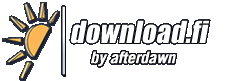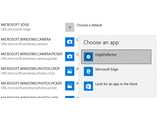EdgeDeflector v1.1.3.0
Win10
You will notice that Windows 10 focuses the use of the Edge web browser quite often. For example, if you are using Cortana and open a URL it will open in Edge. However, if you want to open it in the system's default browser (e.g. Chrome, Firefox), then this tool can help you make sure that happens from now on.
You only need to follow a few steps. Firstly, download and run the EdgeDeflector installer.
Once installed, head over the default installation directory (typically C:Program Files (x86)EdgeDeflector) and right click on the executable file, and run as Administrator.
Once you have done that, open the Orb/Start menu and search "Default app settings". Open the Default app settings and click / tap on "Choose default apps by protocol". Now, pay attention to left-side of the window that pops up. Scroll down until you find "MICROSOFT-EDGE". When you find it, click/tap the "Choose a default" button and select "EdgeDeflector".
That should set it up to use your default browser for all URLs in Windows. If EdgeDeflector doesn't show as an option then restart and try the process again. Please also remember that updates may set the default back to the Edge browser, and you may need to manually change to EdgeDeflector again.
Linkkaa tähän ohjelmaan kopioimalla allaoleva teksti kotisivuillesi:
1Lisenssi- ja käyttöjärjestelmä(t)-kohtien tiedot koskevat ohjelman uusinta versiota.
(Ei arvosteluja)